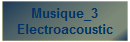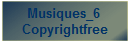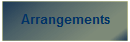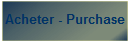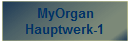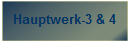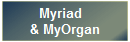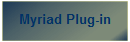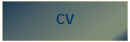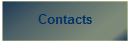|
Myriad
Harmony-Assistant & MyOrgan ou
Hauptwerk-1
Creating Wav or MP3
files
| |
| | | | Initialiser HA et MyOrgan |
| |
To record your
piece of organ music you have to prepare Harmony-Assistant for reading the
score. Do not forget to set the playback marquer at the beginingof the score.
Also, check that no track is muted.
In MyOrgan, you have to prepare the
registration and set the frame sequencer to the first frame to be employed. It
is possible sometimes that HA sends initialization midi messages incrementing
the frame sequencer. In this case, you have toremove these messages in HA
advanced settings or you can choose to start your registration at an other frame
number.
| |
| | | | |
Then you have
to prepare the recording on MyOrgan. It starts as soon as you have entered
a name for the wave file you intend to make. Once it is done, please, go back
quickly to HA and start the playing
mode.
When the score has been played, do
not forget to go back to MyOrgan and stop the recording. If you do not do that,
you will fill your hard disk with a very very very long wav file.
| |  | the red button starts the recording mode |
| |
| | | | |
La procédure
d'enregistrement, provoque l'apparition de blancs au début et à la fin de la
musique.
Il faut les éliminer. Pour cela on peut faire appel au logiciel
gratuit Audacity.
| |
| | | | | | | Ajouter de la reverbération et exporter |
| |
Tant que nous
sommes avec Audacity, profitons-en pour ajouter de la
réverbération.
« Sélectionnez tout « (ou faites CTRL A) pour
pouvoir dégriser le menu « Effets ».
Choisissez Gverb.
Par
défault, Gverb est très mal réglée. Faites- vos propres essais ou adoptez les
miens.
Exportez ensuite au format wav, en changeant le nom du
fichier.
Audacity sait aussi exporter directement en mp3, mais le résultat ne
m'a pas convaincu, je préfere passer par un autre
encodeur.
| |
| | | 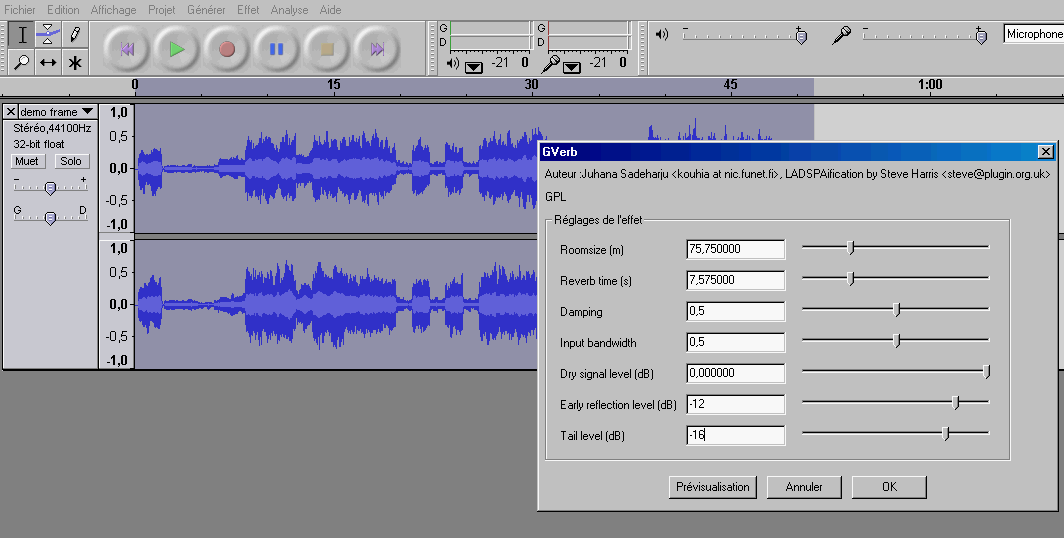 | Un exemple de réglage de la GVerb pour simuler une ambiance cathédrale |
|
| | |
|